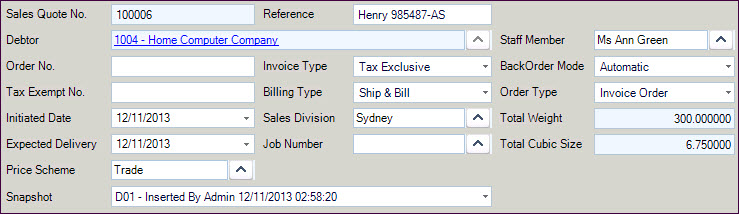
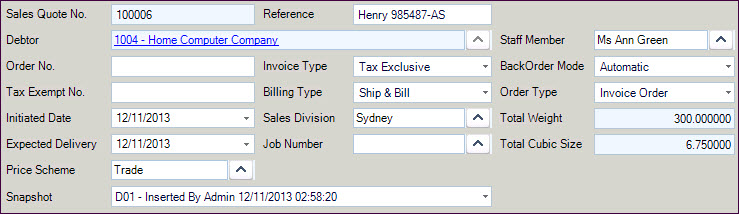
| Field | Description |
|---|---|
| Sales Quote No. | Automatically created or manually entered on saving – controlled by AllowQuoteNumberOverride. Last number used is stored in System Numbers form - QuoteNo |
| Reference | Entered by the user. Can be used in reports and as a search order to locate existing quotes |
| Debtor | Selected from the search window. The debtor MUST EXIST. If an incorrect client is selected, simply re-select from the search window by clicking the up arrow in the Debtor field |
| Order No. | Customer reference number |
| Invoice Type | Descriptions are editable in Invoicing – InvoiceTypeDescription1 and InvoiceTypeDescription2. AllowInvoiceTypeChange and DefaultInvoice control what displays as the default and if it can be changed. Facilitates different reports printing depending on the type – ribbon Printer Setup –e.g. Ex GST, Inc GST invoice layouts when printing from sales orders – i.e. when the quote is converted to a sales order |
| Tax Exempt No. | Controlled by UseTaxExemption in Invoicing. Tax exempt details entered in the debtor record will automatically display in this field when this system setting is active (otherwise the field is disabled to data entry. Any entry here will reduce any tax to be charged on the items being ordered to zero |
| Billing Type | Displays the default attached to DefaultBillType.
Ability to change is controlled by AllowBillingTypeChange. Options
are:
|
| Initiated Date | Date the quote was created – prompts to the login date. AllowInitDateEdit determines if this field can be changed by the user. InvoicesFromQuotesUseActivateDate determines if this date or the date the sales order is created from the quote is used as the initiated date in the sales order |
| Sales Division | Displays if BranchInvoicing is ticked. Selected from a search window. Details are setup in the System, Branch Config form |
| Expected Delivery | Prompts to the login date. Can be edited by the user |
| Job Number | A job can be selected from the search window displaying records from Job costing but does not get populated into the sales order and is not reflected in any way in the Job Costing system at this stage of product development |
| Price Scheme | Displays the price scheme attached to the debtor record. Can be changed in the quote. Determines the pricing for the item and quantity being ordered for the selected debtor |
| Staff Member | DefaultSalesPerson determines if the login user or the default user attached to the debtor record is attached when the quote is created. Can be changed by the user |
| Back Order Mode | Defaults to the value set in DefaultBOMode.
There are two options:
|
| Order Type | There are four options and system settings
determine if two, three or four are displayed for selection.
|
| Total Weight | Sum of the inventory lines being quoted that have Weight set up in the inventory record – e.g. 10 quoted, weight = 1.2. Total weight = 12.0 |
| Total Cubic Size | Sum of the inventory lines being quoted that have Cubic set up in the inventory record – e.g. 10 quoted, cubic = 5.0. Total cubic = 50.0 |
Copyright © 2012 Jiwa Financials. All rights reserved.